While most people are rewviewing the new monster builder in DDI's Adventure tools, i thought i would spend some time on IniTracker. IniTracker is a solid initative tracker for 4e. IniTracker isn't just a initative tracker, its should be every DM's right hand, their personal secetary tracking everything a DM can't otherwise it would bog down the game too much.
- You can manage groups of NPC's to plan multiple encounters at once
- You can track players and remind them when they are bloodied, when to make saving throws
- Track hit points of all targets
- Apply and track effects on all creatures
What it can't do (yet) is
- Roll dice (fine by me i'd rather use real dice)
- Save Encounters (work around by create monster groups)
- Load data from DDI Compendium (have a second window open)
So Posted here is a quick guide on how to use the tool i've posted multiple screenshots of a dummy encounter so you can see it in action. Great tools that work well with IniTracker is DDI Compendium & iplay4e.com
Adding a Player
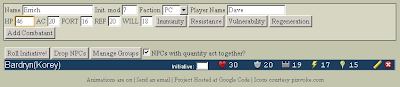
Enter in the basic information such as name, defenses inititve modifier. If a player has immunity, resistance vulnerbility to anything just click on the buttons and a new section will open up for you to put the information in the field. Don't forget to change the Faction to PC and enter the players name. Then click Add Combatant to add the player to the list
Adding a Monster
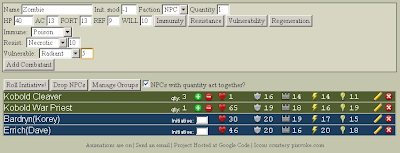
Adding a monster is the same thing In this shot you can see that im adding a zombie who has immunity to poision (and disease), resist necrotic 10, and vulnerable radiant 5 Instead of making the faction PC, its changed it to NPC and allowed me to enter a quantity i can chose to roll 1 initative for NPC's with more than 1 qty, this is great for minions.
Round 1 Fight
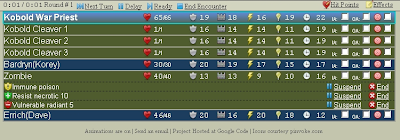
Once you [Roll Initative!] the screen changes you get a tool bar at the top, and a list of monsters in order with all relevant information.
Damage
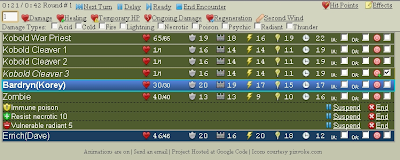
To damage a creature
- first select the target icon next to the creature
- click on Hit Points to open up the hit point menu
Here you have access to everything related to hit points.
The field is where you put the number, and then you can chose if its damage, healing, ongoing damage etc. The check boxes allow you to select what kind of damage it is, this will come into effect for resistances, immunities, and vulneribilities.
Next Turn
This is rather simple, using the blue button menu on the top you hit the next turn button to move to the next creature in the list. If they delay, then simply click delay, if a player readies an action click ready. Once the encounter is over click End Encounter
Dead Creatures
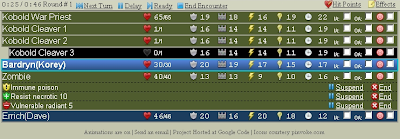
So here we can see that someone has killed Kobold Cleaver 3, he only had 1 hp so he was a minion. Dead N/PC's are show by indenting the list, and coloring the blackground back.
Ongoing Damage
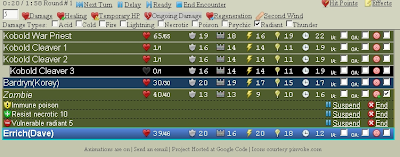
Adding ongoing damage is just the same as damage
- select your target
- click on hit points
- enter in the value for the damage
- click the damage type if any
- click ongoing damage
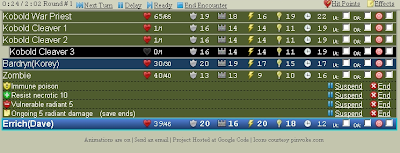
Now we can see the zombie has ongoing 5 radiant damage (save ends)
Bloodied
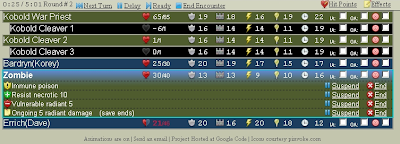
When a player or creature goes bloodied the color of their hit points turns red, and their heart icon is only half filled
Reminders

Any time a reminder occures they pop up at the bo
ttom of the window. They remind you to make saving throws for ongoing damage or that acreature takes damage at the start of their turn. They also notify you when a creature dies and when a creature becomes bloodied
Second Wind
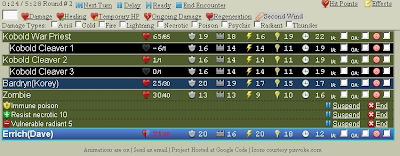
To heal a character is the same as causing damage.
- click on hit points
- select your target
- click on second wind
- if you leave the field empty the program does its own calculations
- however most people heal more, so make sure you put that in there.
When a player is under the effects of a second wind it will show
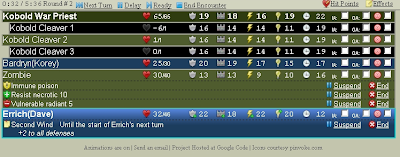
Here we can see dave has +2 to all defenses
Effects
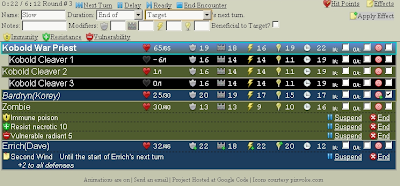
If a spell or power is going to add a effect to a player or creature follow the similar steps as before, remember with any good program things should be similar
- Select your target
- click on Effects
- Give an effect for your name and add notes if need be
- Use the drop downs to select the proper duration
- add any modifiers to any defenses
- Click on apply effect
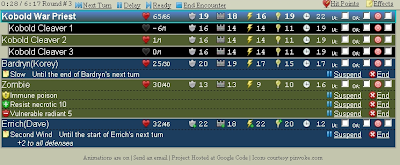
Now we can see korey is slowed until the end of his next turn; you can have multiple effects on creatures
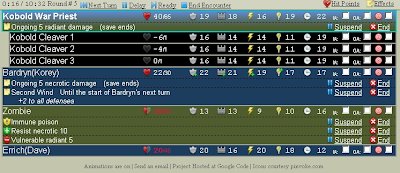
Here we see korey has ongoing 5 necrotic, and just took his secondwind
Ending the Encounter
When your done at the top you can see how long everything took, how many rounds, and you can click on end encounter
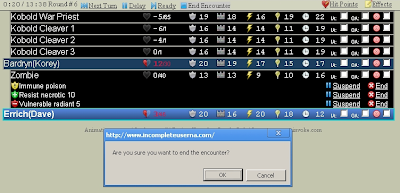
When you do the program will double check before proceeding back to the main screen Now you can see how to use the tracker at its basics, if you play around with the manage groups button you can create a list of monsters for all the nights encounters and your off.
Well i hope everyone likes this guide, and enjoys the program. I had nothing to do with making it but it deserved some notice.
If you run a blog please link back to this so more people know, If your on twitter please tweet this articlethats it for me for today, until next time keep your dice on the table.




I saw the iniTracker on twitter the other day. I've been working on an iniTracker off and on that works well with my Netbook and doesn't require Internet access. It's 2009, you'd think everywhere I played D&D would have Internet access.
ReplyDeleteI haven't had the opportunity to use iniTracker yet but I've been playing with it here are work.
Nice write up. Got to see some features I didn't know it had yet.
Awesome. I can't wait to try it out in an actual game... and then tweak the Javascript to add some of my own features. Thanks for blogging about this!
ReplyDeleteI tried to use this in my last adventure, but from what I found you cannot set the PC's initiative. There's no way I'll take the fun of rolling for initiative away from my players. Hopefully I just missed something in the program though, does anyone know what I did wrong?
ReplyDelete@Bartoneus:
ReplyDeleteA fairly easy (although not horribly elegant) fix for your problem: since IniTracker displays the initiative rolls of each combatant, you can still have your players roll for initiative if you have a fake "round 1" where the NPCs and PCs do nothing except use the "delay" action to move themselves into the correct initiative positions.
I thought you could just fill in the initiative box with their real roll..... can't you?
ReplyDeleteYou can just put in the PC's inititaive in the "initiative" box before you roll initiative for the monsters and it'll keep track of what they rolled.
ReplyDelete